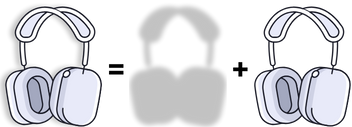Add Realistic Shadows to Any Shape in Canva
Ever wanted to add a shadow to an irregular shape, like AirPods, a laptop, or a sticker?
Here’s a quick trick that works like magic:
1. Remove the background
Use Canva’s background remover to isolate the shape.
2. Go to “Edit” → Choose “Duotone”
Pick any preset, then set both colors (highlights and shadows) to black.
3. Apply Blur
Still in “Edit,” choose the Blur effect and adjust the intensity until it looks soft and natural.
4. Lower the transparency
Reduce the opacity slightly to make it feel like a real shadow.
5. Send it to the back
Move the shadow layer behind your original element, and voilà, instant depth!
✨ That’s it.
📌 Found this helpful?
Support my work by using my Canva Pro link
You’ll get 30 days of Canva Pro for free, and I’ll get a small thank-you 💜